Getting started
Subitems in monday.com can be tricky to automate, but they’re crucial for complex workflows. Subitem Pro Automations makes automating subitems simple and efficient.
Installation
- Click here to visit the installation page.
- Specify the workspaces where the app should be installed.
- Click Install.
Pre-build automation recipes
Subitem Pro Automation introduces a variety of automation recipes to help you automate your subtasks. They are grouped into the following feature sets:
- Subitems Pro Automations - subitem automations for most use cases, not fitting any other group.
- [Formula] Subitems Pro Automations - subitems automations for automating formula columns (either item formula columns or subitem formula columns).
- [Mirror] Subitems Pro Automations - subitems automations for automating mirror columns (either item mirror columns or subitem mirror columns).
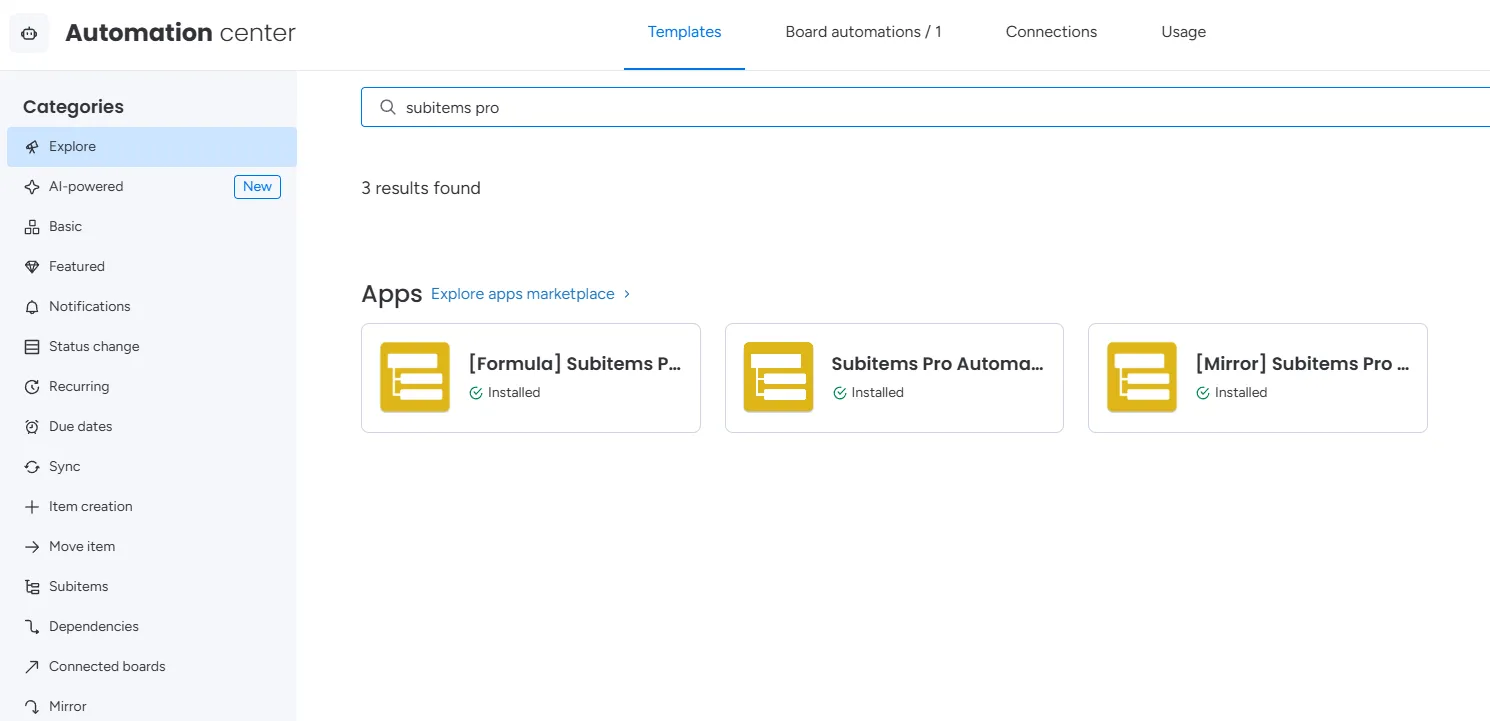
Below you can find a full list of introduces automations with the same order as they appear in the marketplace in each group:
Subitems Pro Automations
- When all / some / no subitems have status set to something then on parent item set status to something (see demo video)
- When status changes to something delete / archive all subitems under item (see demo video)
- When status changes to something delete / archive subitems under item with status set to something
- When column changes copy parent column value to subitem column for all subitems
- When a subitem is created copy parent column value to subitem column in created subitem
- When a subitem is created change its name to dynamic name (based on parent columns)
- When a subitem is created prefix / suffix its name with dynamic name (based on parent columns)
- When a subitem is created link parent item to subitem connected boards column (see demo video)
- When item is created create number (item column) subitems
- When status changes to something create number (item column) subitems (see demo video)
- When column changes create number (item column) subitems
- When a subitem is created create empty workdoc in subitem doc column
- When subitem status changes create empty workdoc in subitem doc column
- When a subitem is created set its dependency column to previous (above) subitem
- When status changes to something set each subitem’s dependency column to the previous (above) subitem
- When status changes to something change all subitems status to something
- When column changes set all subitems date column to parent date column +/- subitem number column hours / weeks / month / years offset
- When column changes set all subitems date column to parent date column +/- parent number column hours / weeks / month / years offset
- When subitem column changes copy subitem column to parent column
- When subitem column changes copy subitem column to parent column in item
- When subitem column changes copy subitem column to next subitem column
- When status changes to something create subitem for each available label in status or dropdown column
- When status changes to something create subitem for each value in dropdown column
- When column changes copy parent column to subitem column in subitem name (case sensitive)
- When a subitem is created create workdoc in subitem doc column based on existing workdoc (limited blocks supported)
- When subitem status changes create workdoc in subitem doc column based on existing workdoc (limited blocks supported)
- Adjust subitem date column to reflect changes made in other date column of the same subitem
- When subitem status changes to something copy subitem column to next subitem column
- When subitem is created create item in board in group and connect to created subitem using subitem connected boards column
- When subitem column changes and subitem status is something then on parent item set status to something
- When subitem status changes to something move / copy subitem to item
- When subitem status changes to something move / copy subitem to item in board (subitem columns matched by name)
- When subitem status changes to something move / copy subitem to item in board with the same name as parent item (subitem columns matched by name)
- When subitem status changes to something assign person who changed status to subitem people column
- When status changes to something convert item to subitem in board (columns matched by name). Set subitem parent to item named text column. Keep / remove original item.
- When subitem column changes set subitem date column to another date column +/- subitem number column hours / weeks / month / years offset
- When subitem column changes set subitem date column to another date column +/- number hours / weeks / month / years offset
- When column and status is something copy column to subitem column for all subitems with status set to something
- When subitem column changes and subitem status is something copy subitem column to parent item column
- When column changes copy column to subitem column for all subitems with text column set to text
- Rollup subitems number column to parent number column using operator
- When all / some / no subitems have status set to something and some / no subitems have status set to something then on parent item set status to something
- Rollup subitems date or timeline column to parent date or timeline column using operator
- When subitem is created change all subitem names to custom text [subitem number] of [total subitems]
- When subitem column changes change start date / end date in subitem timeline column to today
- When subitem column changes and subitem number is equal to/greater than/less than subitem number change subitem status to something
- When an item is created create subitem under item connected with connected boards column Connect created subitem back to original item using connected boards column
- When subitem column changes copy subitem column to subitem column
- When a subitem is created and subitem status is something copy parent column value to subitem column in created subitem
- When subitem status changes to something convert subitem to item in board in group (columns matched by name) Keep / remove original subitem
- When column changes create subitem under item connected with connected boards column Connect created subitem back to original item using connected boards column
- When status changes to something create subitem under item connected with connected boards column Connect created subitem back to original item using connected boards column
[Formula] Subitems Pro Automations
- When column changes copy column [formula] to subitem column for all subitems
- When subitem column changes copy subitem column [formula] to subitem column
- When subitem column changes copy subitem column [formula] to next subitem column
- When subitem column changes copy subitem column [formula] to parent item column
- When subitem column changes copy subitem column [formula] to column in item
- When subitem column changes copy subitem column [formula] to column in item column for all items with status set to something
- When subitem column changes and subitem status is something copy subitem column [formula] to item column for all items with status set to something
- When parent item’s subitem column changes and subitem status is something copy subitem column [formula] to item column for all items with status set to something
[Mirror] Subitems Pro Automations
- When column changes copy column [mirror] to subitem column for all subitems
- When subitem column changes copy subitem column [mirror] to subitem column
- When subitem column changes copy subitem column [mirror] to next subitem column
- When subitem column changes copy subitem column [mirror] to parent item column
- When subitem column changes copy subitem column [mirror] to column in item
- When subitem column changes copy subitem column [mirror] to column in item column for all items with status set to something
- When subitem column changes and subitem status is something copy subitem column [mirror] to item column for all items with status set to something
- When column changes and status is something copy column [mirror] to subitem column for all subitems with status set to something
- When subitem column changes copy subitem column to subitem column [mirror]
Custom automations
Some actions are shared as custom blocks, so they can be selected in the custom automation builder. Currently, the Subitems Pro Automations app shares following custom blocks:
- … Then create number (item column) subitems
- … Then delete / archive all subitems under item
- … Then create subitem for each available label in status or dropdown column
- … Then create subitem for each value in dropdown column
- … Then create subitem with item as parent
They can be paired up with any item trigger to build a fully customized automations!
Workflow automations
The following automations are available in monday workflow builder:
- Get next subitem - based on passed subitems resolves the next subitem based on the board’s visual order (top to bottom).
- Get previous subitem - based on passed subitems resolves the previous subitem based on the board’s visual order (top to bottom).
- Change subitem parent - change a selected subitem parent item, supports changing parents between boards (subitem columns are matched by name).