Getting started
Column Transition Guard lets you define exactly how, when, and by whom columns (like status) can be changed.
Installation
- Click here to visit the installation page.
- Specify the workspaces where the app should be installed.
- Click Install.
How does it work?
You can use the app in the following ways:
- On an existing monday column
- Conditions can be applied to an existing status or people column.
- When a change is made, the conditions are validated. If the conditions are not met, the change is automatically reverted.
- On a new status column introduced by the app. You can choose how invalid statuses are handled:
- Hide invalid statuses: For example, if a column is configured to allow changing from To Do to In Progress only when a person is assigned, the In Progress status will not be visible while the item is in To Do.
- Show all statuses and require details on selection: All statuses are visible, but if a user selects a disallowed option, a form will appear to capture the required details. For example, if moving from To Do to In Progress requires a person to be assigned, the form will prompt the user to assign one.
Usage on existing column
App is available as a column extension. To locate it click on “3 dots” next to column name, then look for “Column extensions” and click on “Column Changes Guard”
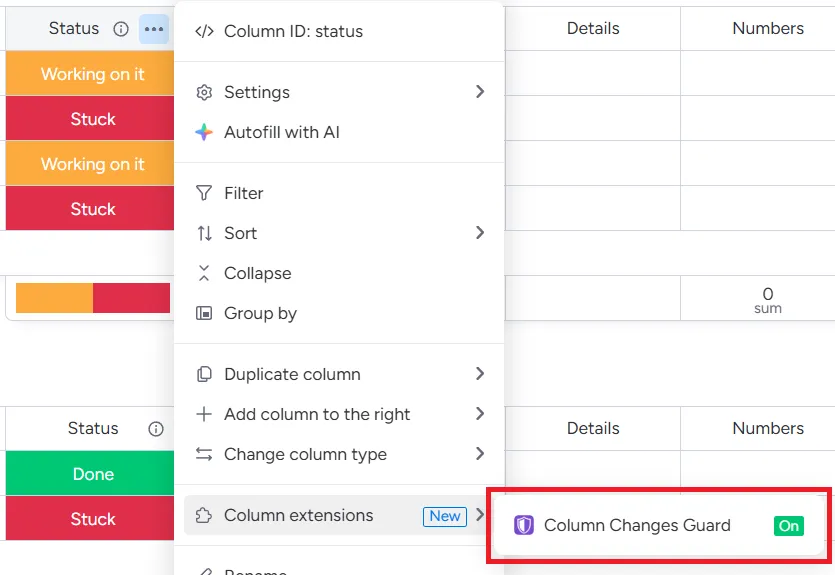
Once app is selected, you’ll see a configuration pop-up:
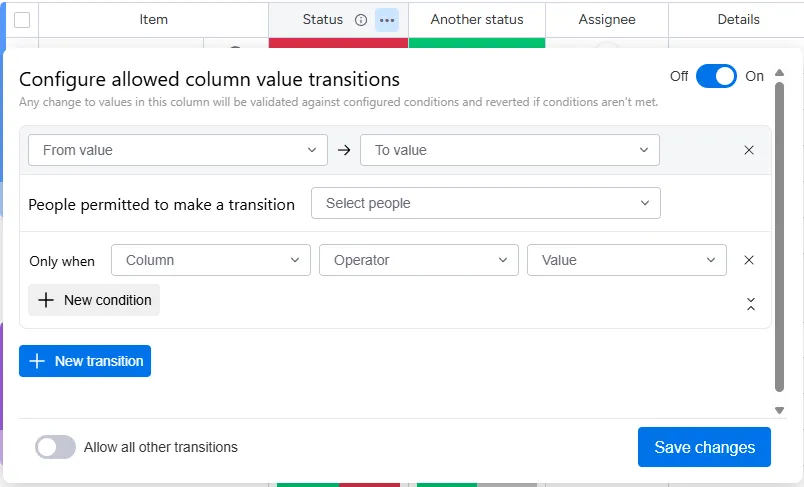
Now you can configure:
- How values can change (e.g. Only from “Blank” to “In progress” and from “In progress” to “Done”)
- Who can make a change (e.g. People assigned in “Assignee” column)
- When change can be made (e.g. Only when “Details” is not empty)
You can define any number of allowed transitions and conditions.
Enabling automation
A toggle in the top-right corner lets you enable or disable the integration. Once enabled, rules will be enforced and any changes to column will be validated against them.
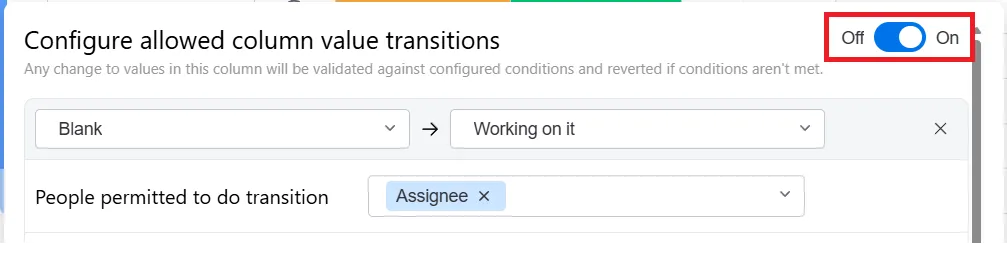
Enabling the integration creates a webhook monitoring column changes.
Allow all other transitions
A toggle in the bottom-left corner lets you decide whether transitions that aren’t explicitly defined should be allowed.
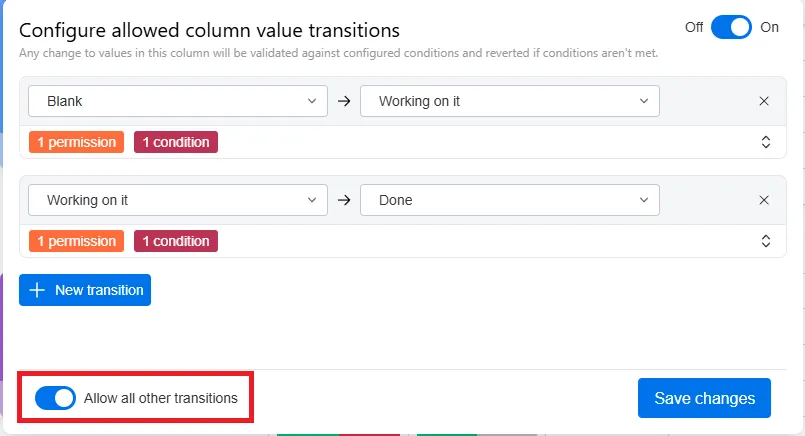
-
When enabled: Any transition that is not explicitly defined will still be allowed. In the example above, a transition from “Done” to “Working on it” would be allowed even though it’s not defined.
-
When disabled: Only transitions that are explicitly defined will be allowed. In the example above, a transition from “Done” to “Working on it” would not be allowed, because it’s not defined.
Validate conditions in automations
There are a few automation recipes available that validate your column configuration before changing the status. You can use them to ensure there is no need to revert invalid changes made through automations.
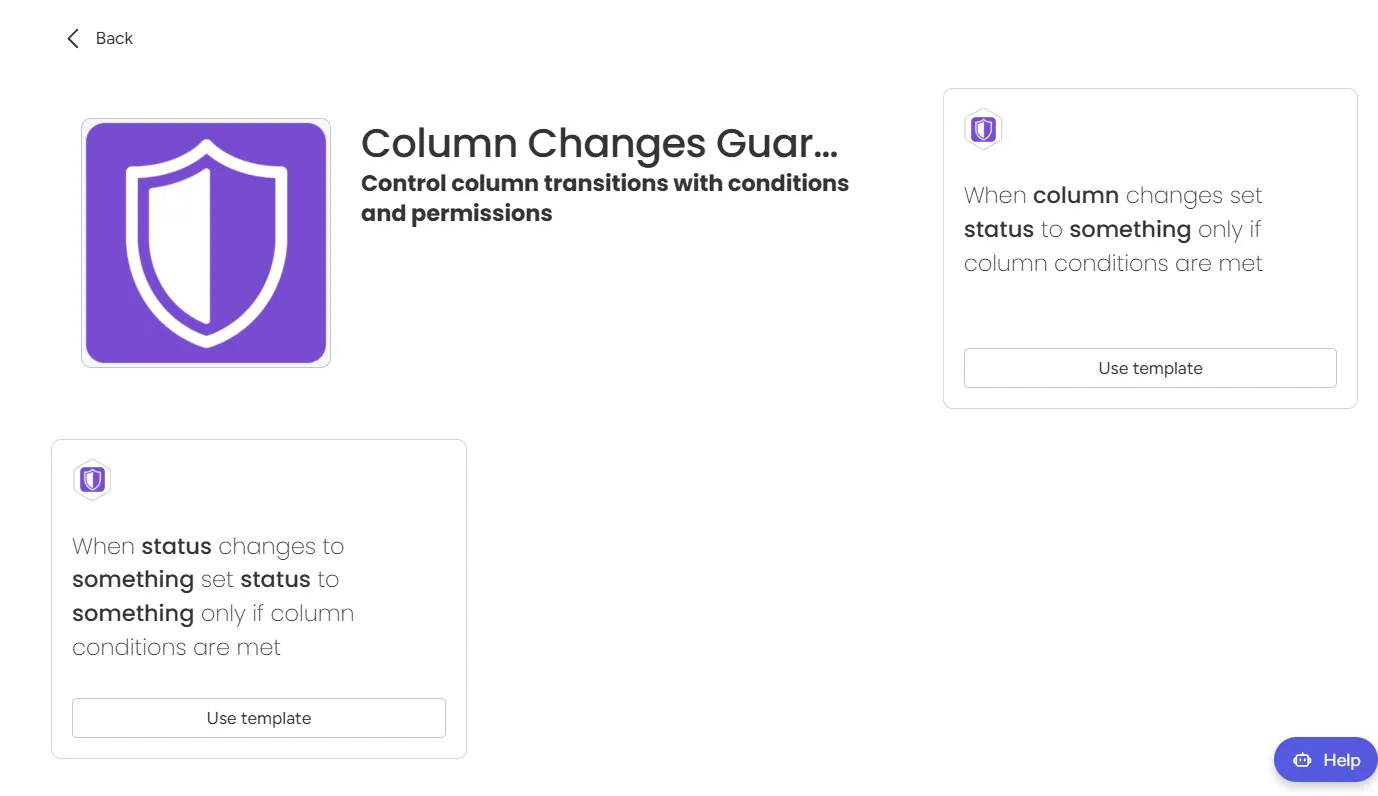
Configure on a new status column
To filter available statuses based on configuration, or to display a form when the status changes, you need to add the new status column introduced by the app. This column works the same as a native monday status column and can be used in automations, reporting, etc. The difference is that it includes an app overlay that lets the app customize the available options.
To create a status column with such behavior, go to a column center and select Column Changes Guard:
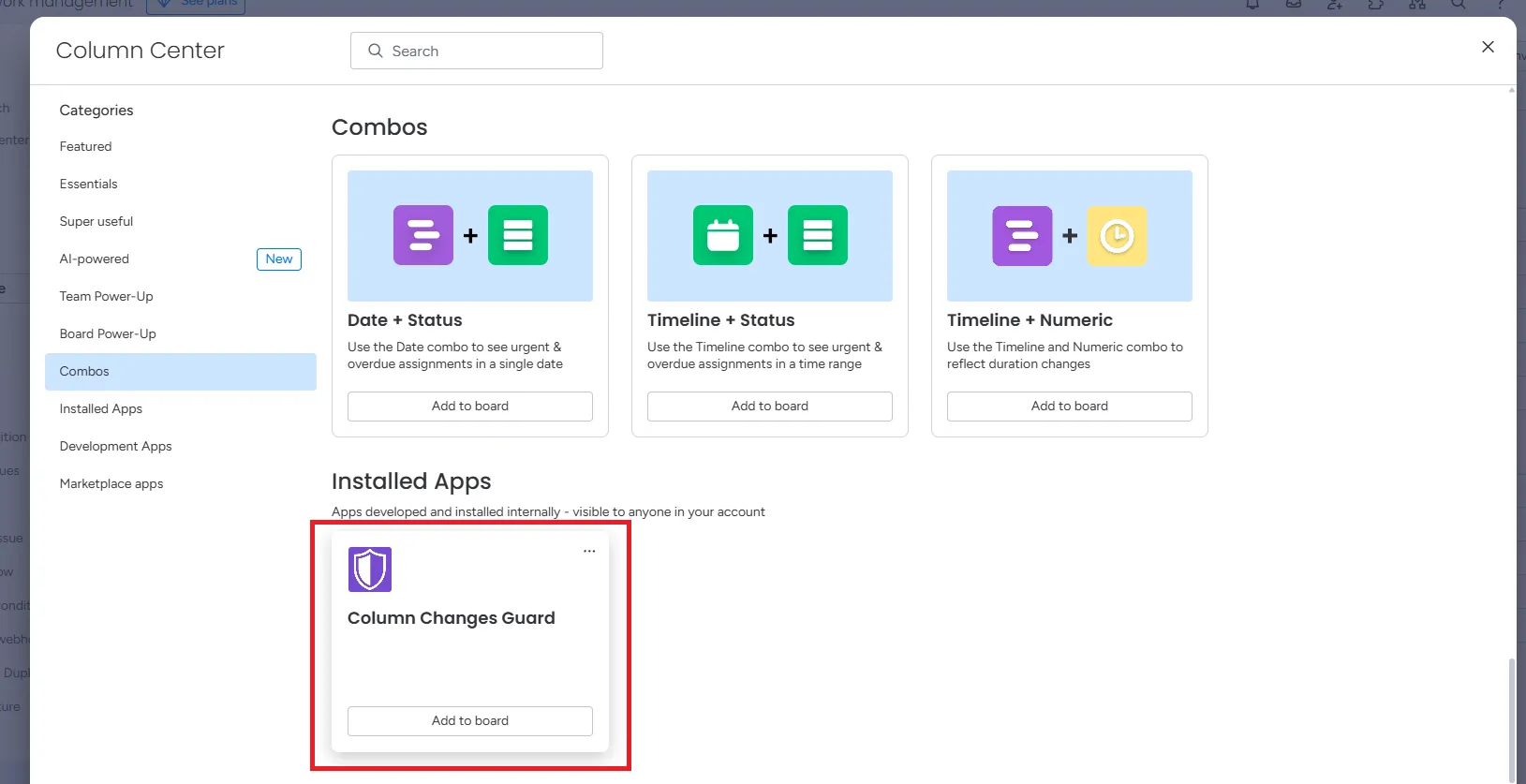
Once selected, a new column will appear. Open the column dialog and select “Edit options visibility”
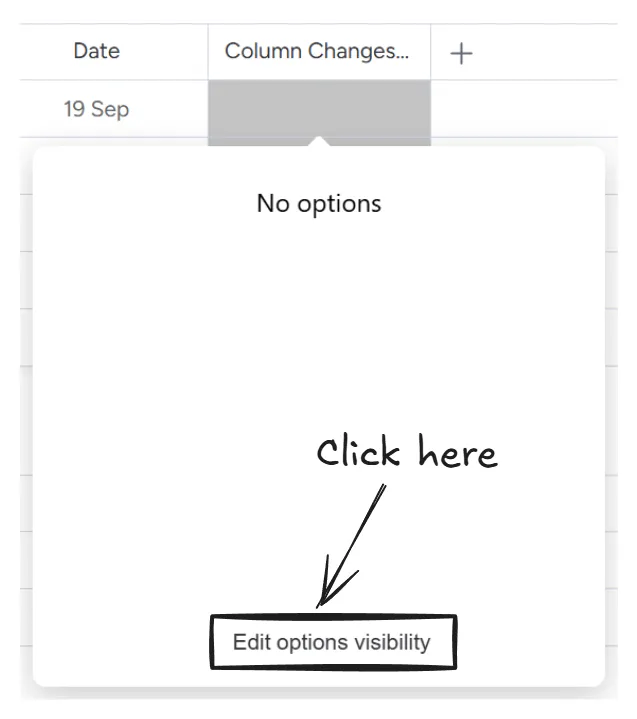
You can now configure your transitions, conditions and permissions. You can also select if invalid statuses should be hidden or require a form to fill in missing details.
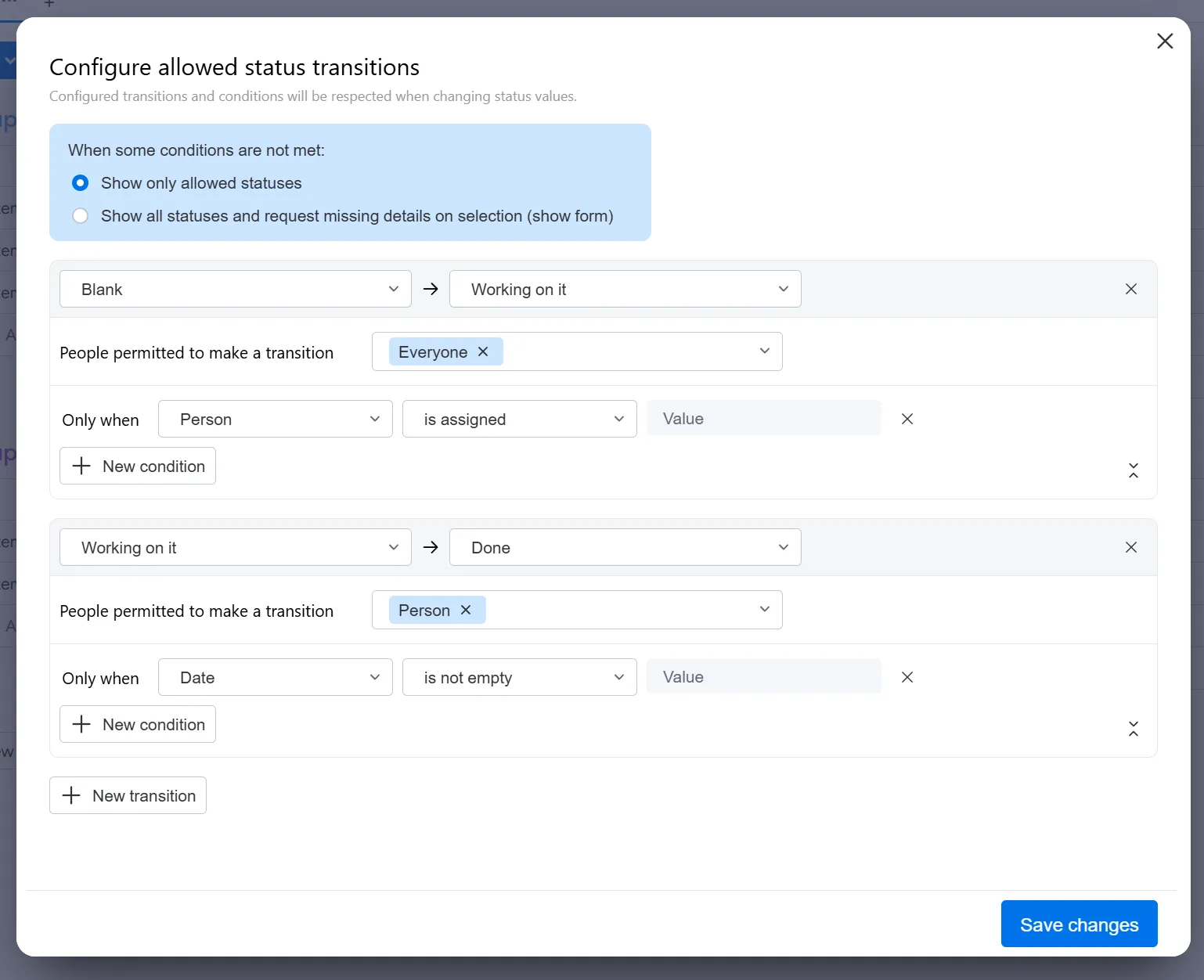
Based on the configuration:
- Users will see statuses only when configured conditions are met (first option in a blue box):
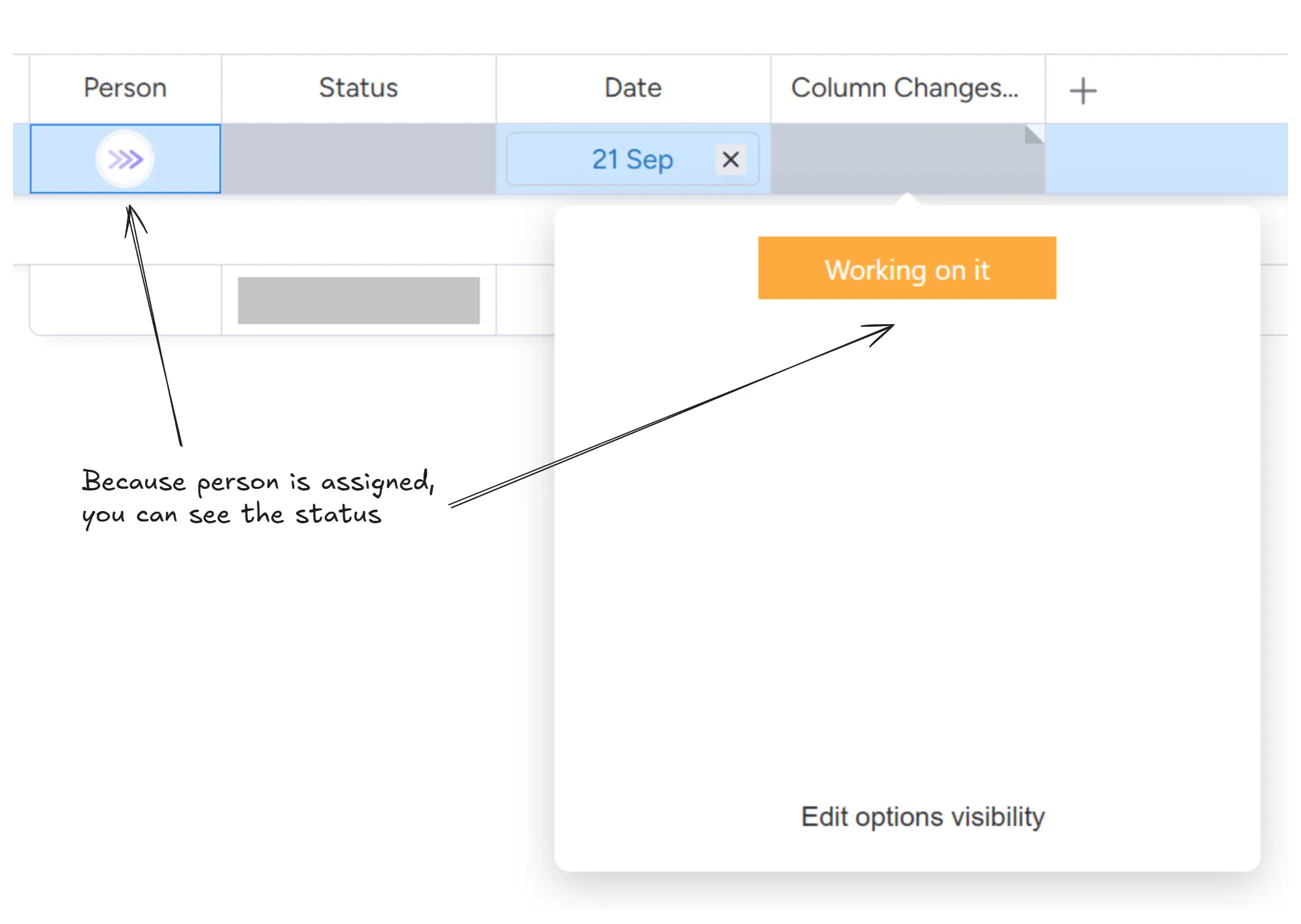 2. See all statuses, but require additional details when status is selected (second option in a blue box):
2. See all statuses, but require additional details when status is selected (second option in a blue box):
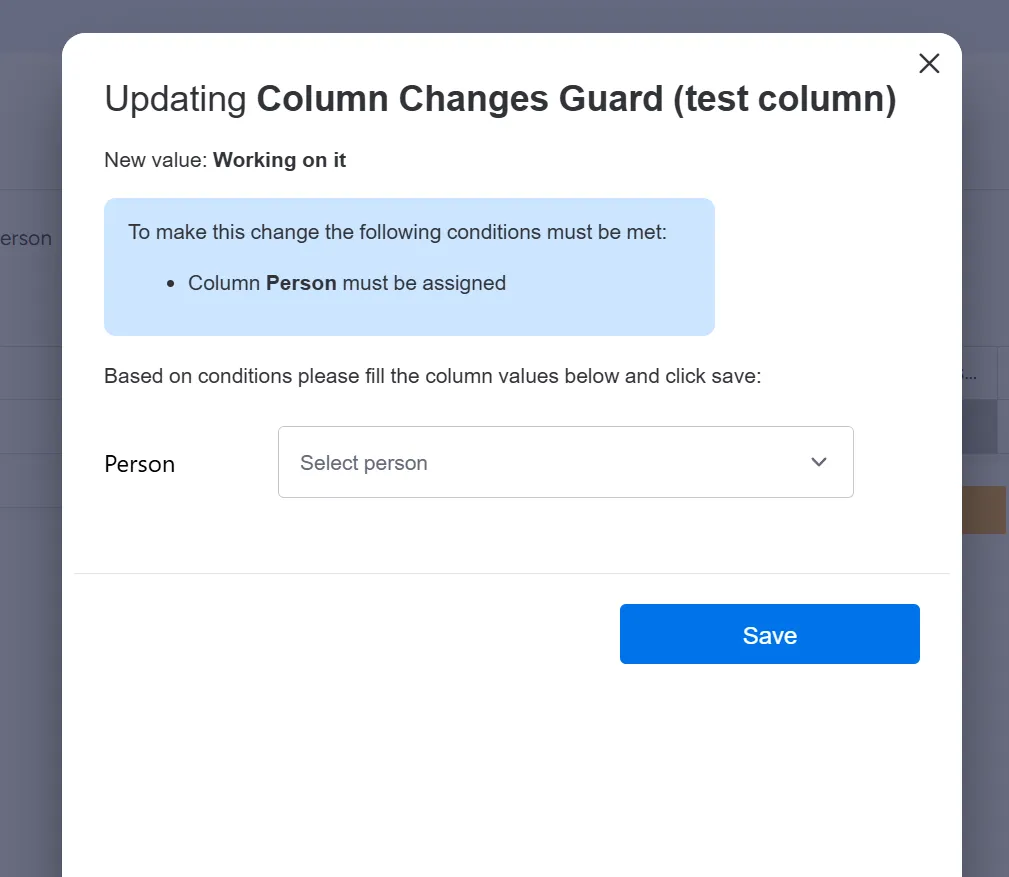
Supported columns
The following columns are supported:
- Status
- People
Additionally, the conditions can be set on the following columns:
- Status
- People
- Text
- Long text
- Dropdown
- Date
- Numbers
- Connected boards
- Mirror